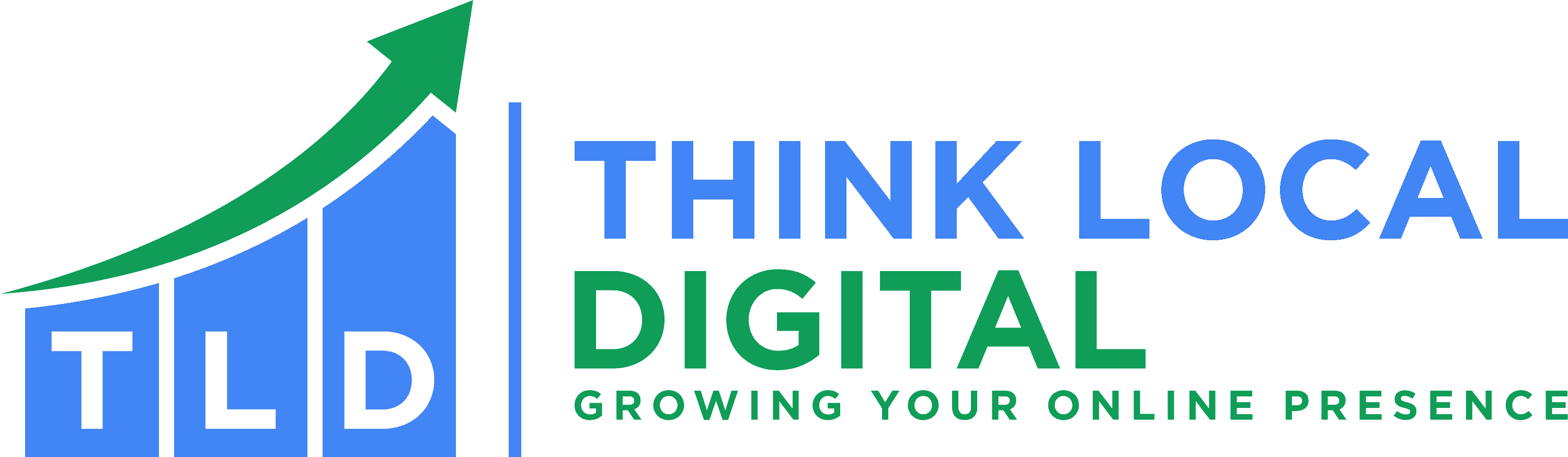Email Hosting
Secure And Reliable, Domain-Based Emails
Email Hosting
Fast, secure, Australian based hosting
Email Hosting Services
Our Email Hosting Services come with Domain-Based email addresses. Having a business email that matches your website domain helps to increase credibility and demonstrates a certain level of professionalism.
We use Microsoft 365 and Microsoft Exchange to provide our email hosting clients with the most secure email experience possible. Our email hosting service works with domain-based email accounts, unique to your business, and based off your website domain. For example, our business email and the email addresses of our employees all end in ‘@thinklocaldigital.com.au’.
A domain-based, business email is a great way to give your clients a sense of security. Other, generic email platforms are known to be less secure, and can often be associated with spam. Generic email addresses can often be seen as unprofessional or indicate that a business is not legitimate. The legitimacy and professionalism of your business is something that potential customers consider when ordering online, or organising to pay for a service. They want to invest in a business they can trust.
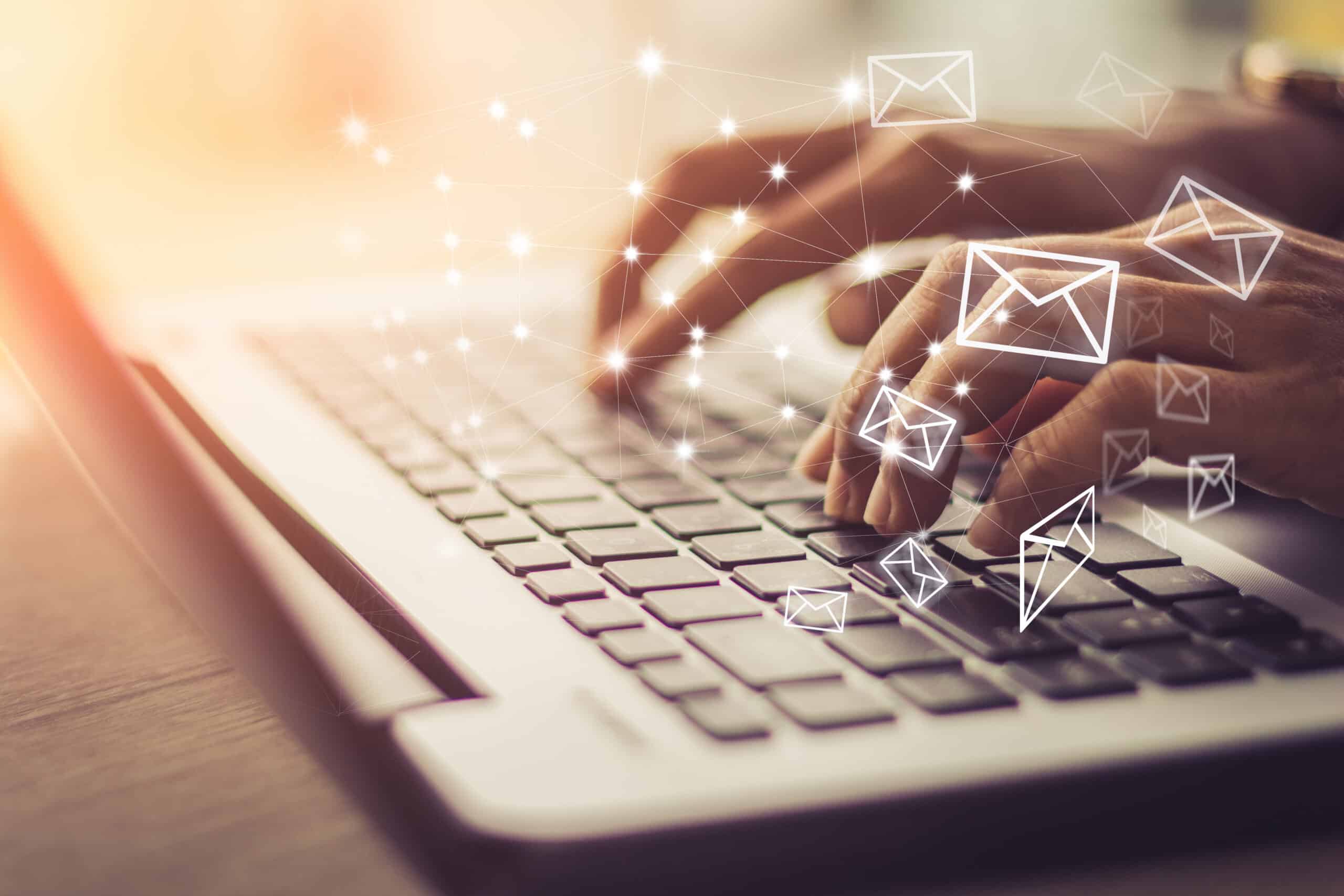
How Can I Migrate From My Existing Provider?
Migrating from one email provider to another can seem like a daunting task, but with proper planning and execution, it can be a smooth process.
Below are the general steps taken to migrate your emails from your existing email provider to a new one:
1. Choose a New Email Provider
Research and select a new email provider that meets your needs in terms of features, storage, security, and any other requirements you may have. We recommend using Microsoft, that is the email hosting platform that we use.
2. Back Up Your Data
Before you start the migration process, back up all your important emails, contacts, calendars, and any other data you want to retain. You can either export this data to a local file or use a third-party backup service.
3. Set Up New Email Accounts
Create new email accounts with the chosen email provider for all the users who need to migrate. Ensure that usernames and passwords are properly set up and communicated to the users.

4. Inform Contacts
Send out a notification to all your contacts about the upcoming email migration. Inform them of the switch to a new email address and provide them with the new contact details. Encourage them to update their address books accordingly.
5. Set Up Forwarding
Configure email forwarding from your old email addresses to the corresponding new ones. This will ensure that any emails sent to your old address will be automatically redirected to your new inbox during the transition period.
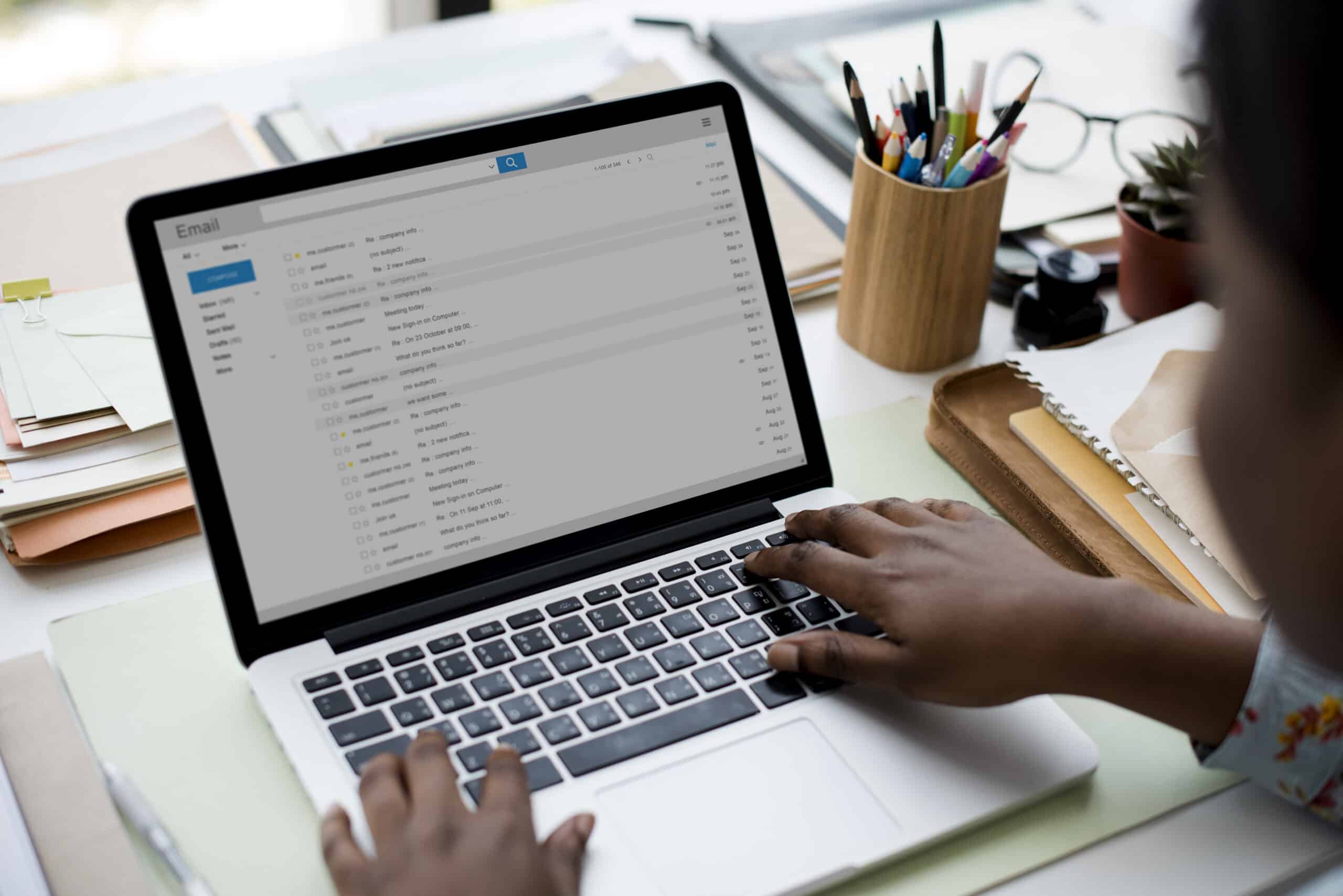
6. Migrate Emails
Depending on the email providers involved, there are different methods to migrate emails:
- Import/Export: Some email providers offer import/export features that allow you to transfer emails from one account to another. Check if both your old and new providers support this.
- Third-Party Migration Tools: There are various third-party migration tools available that can help with the transfer of emails, contacts, and calendars between different email platforms. Some may be free, while others require payment.
If you are having issues migrating your emails, give us a call, we will be more than happy to help you.
7. Migrate Contacts and Calendars
Similarly, you can either use import/export features or third-party tools to transfer your contacts and calendars from the old provider to the new one.
8. Test and Verify
After migrating the data, thoroughly test the new email accounts to ensure that everything has been transferred correctly. Send test emails to confirm that forwarding is working, and check if contacts and calendars are intact.
9. Update Subscriptions and Accounts
Update your email address in all the services, subscriptions, and accounts associated with your old email address. This includes social media accounts, online shopping sites, banking services, newsletters, etc.
10. Complete the Migration
Once you are confident that the migration was successful and all data is intact, you can officially switch to using the new email accounts.
11. Monitor for a Transition Period
Keep an eye on both your old and new email accounts for a few weeks to ensure that no important emails are missed during the transition. Continue forwarding from the old account if needed.
12. Close the Old Account (Optional)
After a sufficient transition period, if you’re sure you’ve migrated everything successfully, you can close the old email account.
Remember to communicate clearly with all involved parties throughout the migration process to minimize any disruptions. Email migrations can take some time and require careful attention to detail, but with patience and planning, you can successfully switch to a new email provider.
Call to discuss your needs
We can chat about what your email needs
Advantages Of Using Our Email Hosting Service
Advanced Security Capabilities
Protect your information with advanced capabilities. Anti-malware and anti-spam filtering protects mailboxes.
Data Safeguards
Data loss prevention capabilities prevent users from mistakenly sending sensitive information to unauthorized people.
Access From Anywhere
Provide your users with anywhere access to email, calendar, and contacts on all major browsers and across devices.
Reliability
With a guaranteed 99.9% uptime, financially-backed service level agreement, you can count on your email always being up and running.
Excellent Support
Excellent support – We are available to help with any hosting issues you might need help with. Call today on 1300 206 444.
Security Across Devices
You can create approved mobile device lists, enforce PIN lock, and remove confidential company data from lost phones.
Tell us about your business
Our team is here to help your business grow by improving your online presence. From enhancing your email hosting to refining your digital strategy, we provide solutions designed to meet your needs. Contact us today to see how we can make a difference.